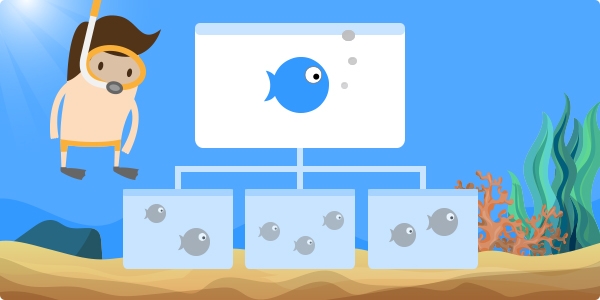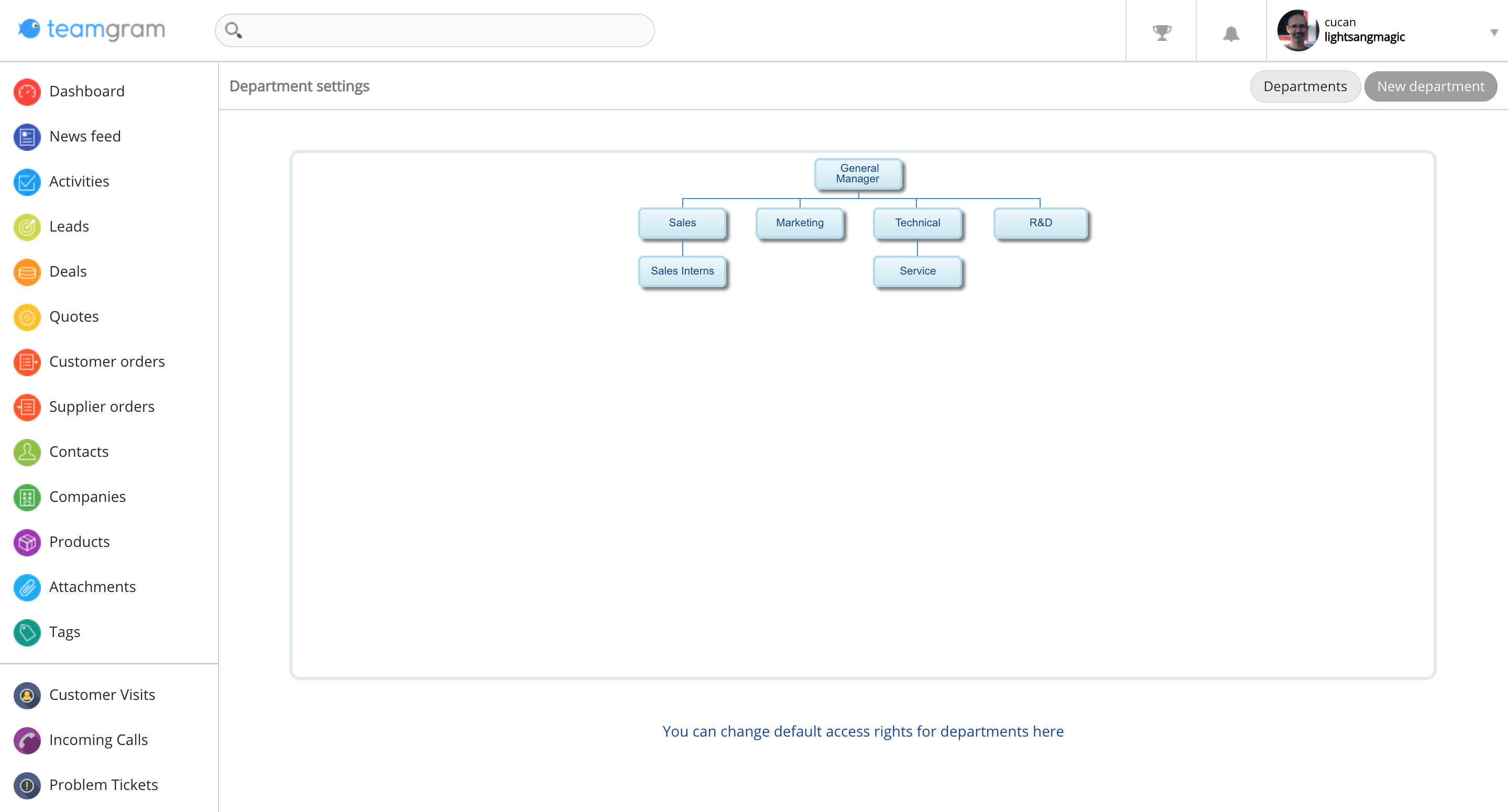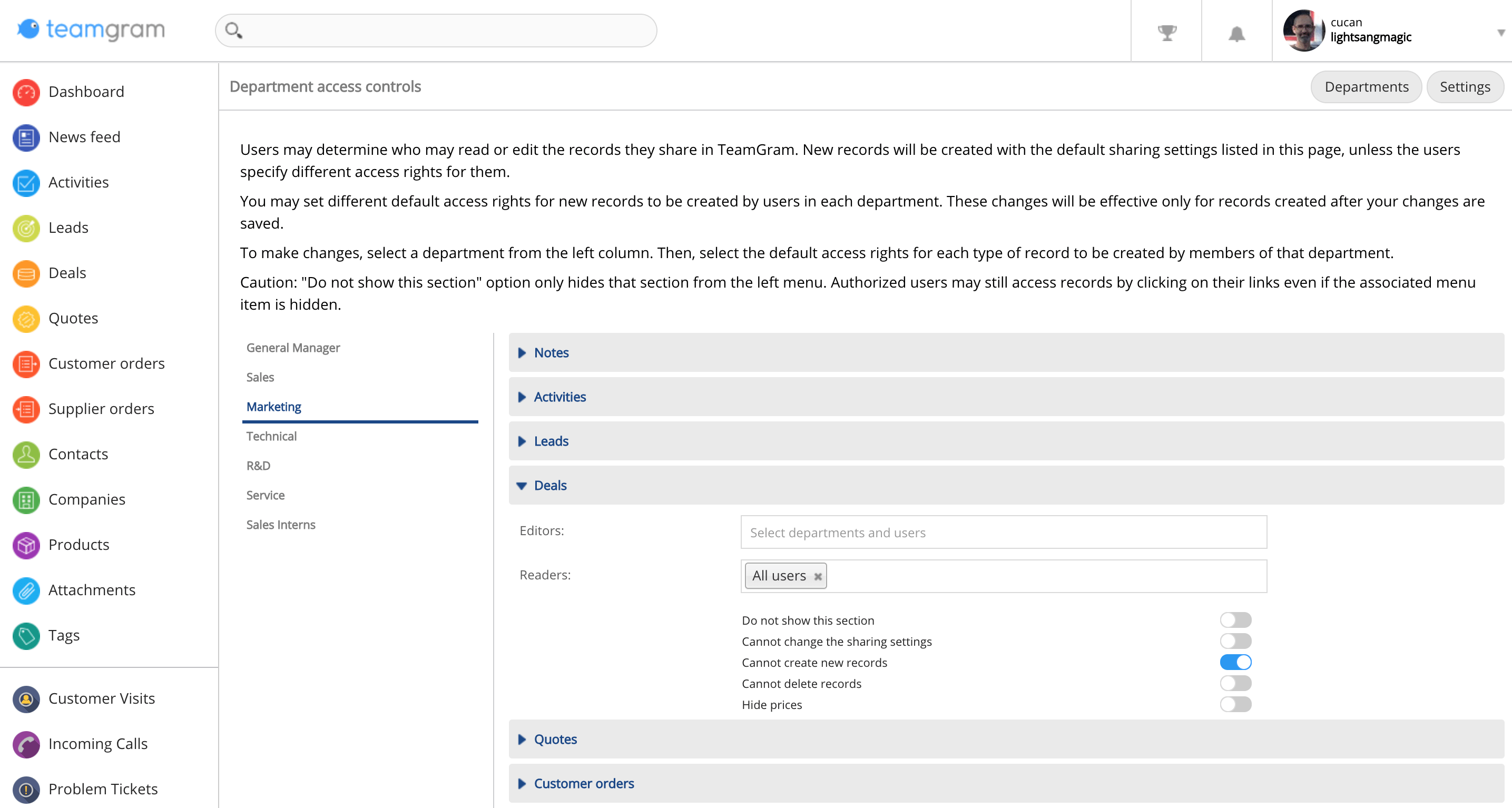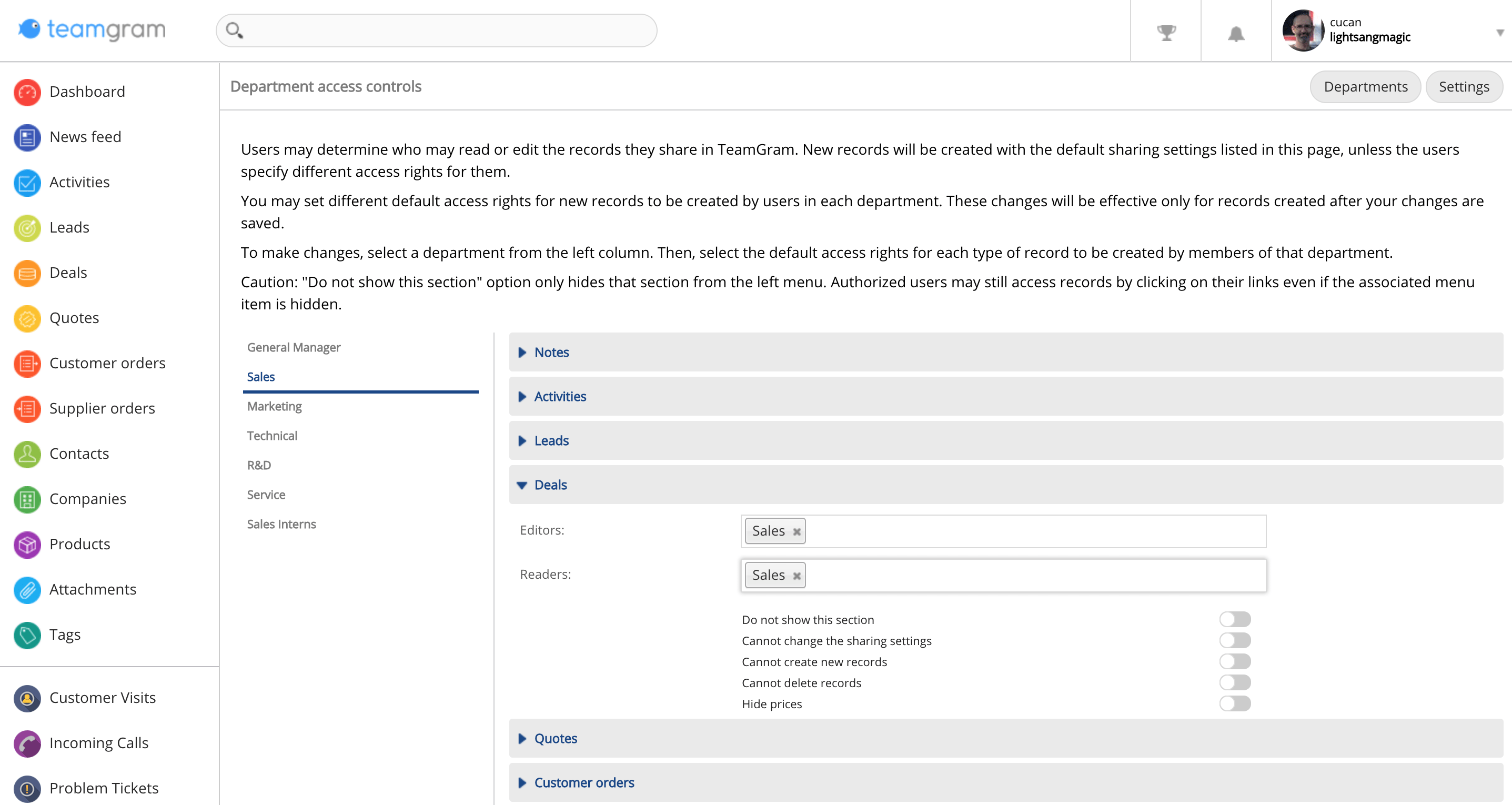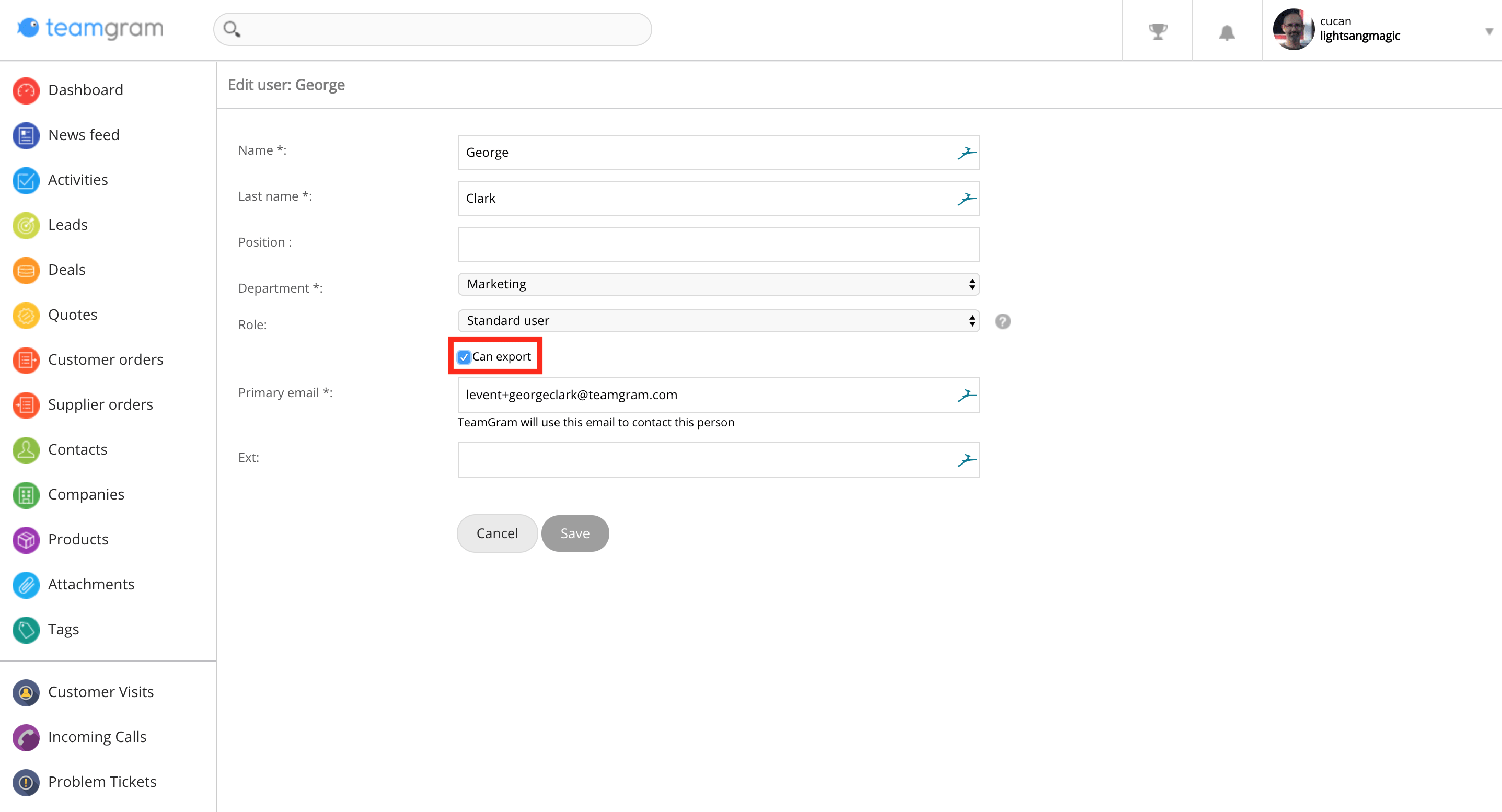With TeamGram, it’s easy to run a healthy and productive CRM for your business. One of the most important aspects to maintaining peak efficiency is the management of your company’s access rights in your CRM.
When users share information in TeamGram, they have the ability to modify visibility, providing flexibility, control, and ensuring the right information is shared with the right people. However, it can also become time-consuming to apply these settings for every record. To make it easier for your team, TeamGram provides an easier way to manage your access rights by taking into account your departmental needs at an organizational level.
Why are access rights important?
Access rights are important for organizations to distribute authorization between departments and team members for many reasons, including (but not limited to): keeping the CRM experience concise for each user; for keeping records and communications free from outside distractions; or for maintaining data security.
How do companies currently manage their access rights?
Most companies already manage access rights to important files and documents by storing them under lock and key, sometimes in different rooms and floors, thereby limiting availability to those with proper authorization. TeamGram’s Access Rights works similar to this.
How comprehensive is TeamGram’s access rights management?
Access rights can be distributed by administrators: by department, or by team member.
Access rights in TeamGram is highly robust, including record creation and deletion, sharing settings, pricing, or simply hiding a section completely from view.
How can I organize access rights in TeamGram?
First you’ll need to create new departments. Click on Control Panel > Departments and create them there.
To begin modifying access rights, click on Control Panel > Department access controls, choose a department on the left sidebar, and click on the section you’d like to manage access rights to. Editors indicates departments and team members that have edit access to this section, while Readers indicates departments and team members that have read rights only.
How can I arrange department hierarchies?
Administrators may define an organizational chart for your company and determine which users are in each department. After you have created new departments, start by clicking on Control Panel > Department Settings. You can rearrange the organizational chart of your company in order to reflect the hierarchy of your departments. This will be used as a blueprint for access rights in your company.
How can I grant all-access rights to a user?
By default, administrators have all-access Editor rights, while all users have all-access Reader rights to all sections in TeamGram. In order to manage your access rights settings, head to Control Panel > Department access controls.
Export rights can also be turned on and off by editing the user’s record and checking the Can export checkbox.
Can I restrict my users from creating new records
Yes, under Department Access Controls, choose the department you’d like to restrict from creating new records. Click on the record you’d like to edit to reveal its settings, and next to Cannot create new records, click the toggle button to restrict new record creation.
Can I restrict my users from deleting any records?
Yes, under Department Access Controls, choose the department you’d like to restrict from deleting records. Click on the record you’d like to edit to reveal its settings, and next to Cannot delete records, click the toggle button to restrict record deletion.
Can my sales team have restricted access to their own records?
Yes, under Department Access Controls, choose your sales department and for any record, clear All users next to Readers and add your sales department to both Editors and Readers.
How do I hide prices from certain users?
In the Department access controls section, select Deals, Quotes, Customer Orders, Supplier Orders, or Products.
- For hiding pricing — next to Hide unit prices, click the toggle button to hide prices.
- For hiding costs — next to Hide unit costs, click the toggle button to hide costs.
Can I restrict export to Excel functionality?
Yes, export rights can be modified on a per-user basis by editing the user’s record and enabling/disabling Can export.