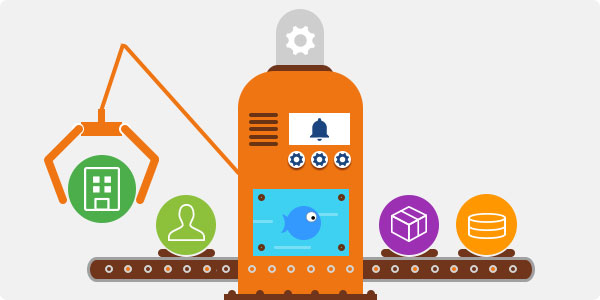One aspect of TeamGram that our customers enjoy is customization. The Control Panel offers dozens of robust options to customize and personalize your experience. We’ve compiled three of the most popular and unique customization tips that TeamGram users have utilized to increase their productivity.
Automatically Create & Update Deals
After a lead has been qualified by your sales team, your next step is to convert them into a contact. By clicking Convert, TeamGram will ask if you would also like to create a deal for this contact.
In most cases, the best practice will be to create a deal and enter the deal’s expected amount. As the deal continues forward, specifics of the deal will need to be added; identifying the products that your customer is interested in, requested quantities, and any subsequent discounts you may have applied. If you have prepared a quote for your customer with a different total amount than the initially expected amount of the deal, TeamGram will automatically ask if you would like to update the deal amount when finalizing the quote.
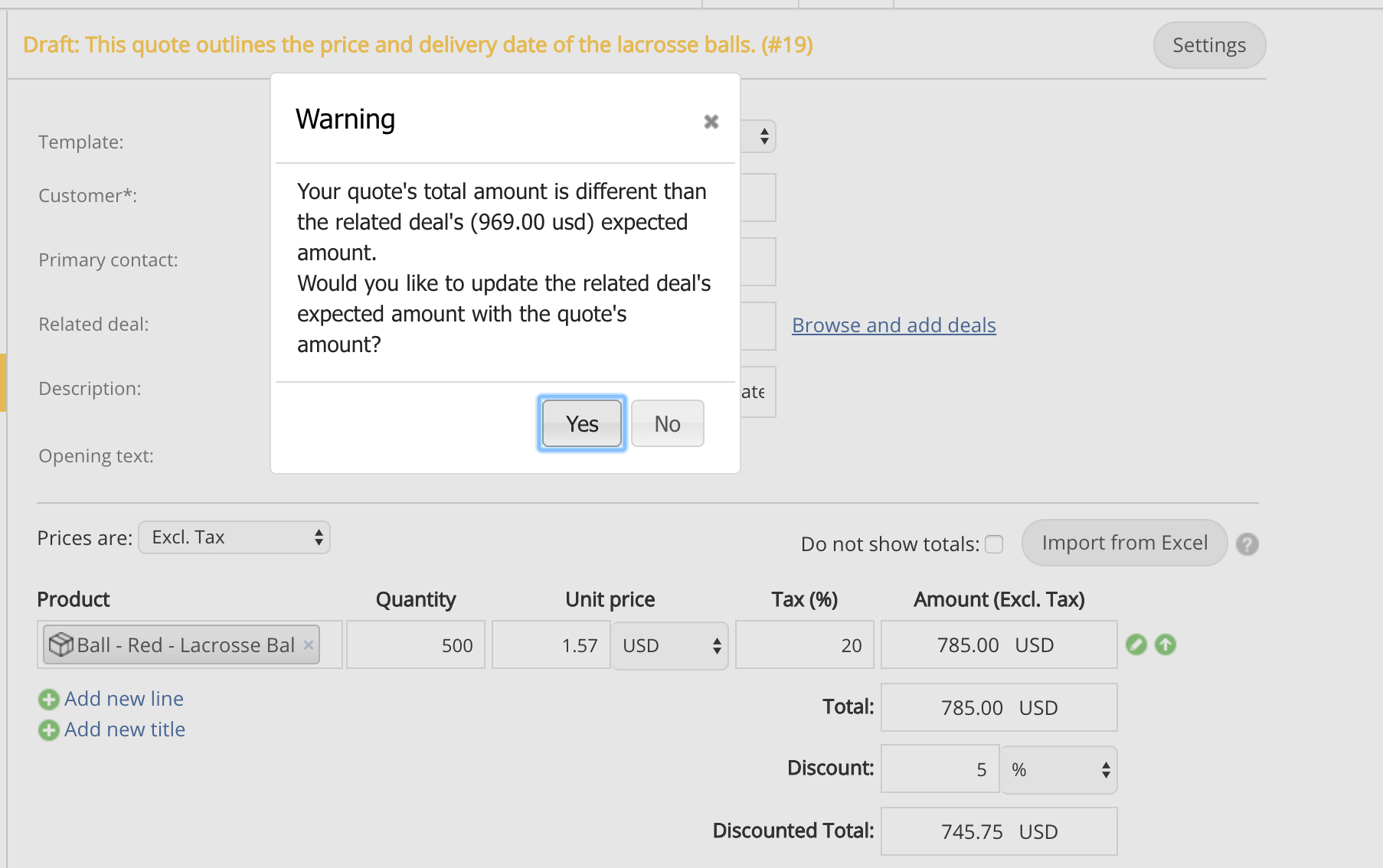
In order to make deal creation a mandatory step when converting a lead, navigate to Control Panel on the left sidebar, then under CRM Settings click Lead Settings. Next to “Must create a new deal when converting a lead”, click the checkbox to make creating a deal a mandatory step.
Get Organized With Product Categories
Product categories make the management of your products easier. If your company has a large number of varied products, product categories can be very beneficial for organizing products, preparing reports, and resupplying your inventory. For example, a distributor who buys products from different suppliers can categorize their products based on the supplier – allowing them to prepare reports to help assist with their next supplier order.
To create new product categories, click Control Panel on the left sidebar, and select Product Settings under Feature settings. Click the Product Categories tab to start creating new categories.
Notification Settings
Notifications keep you up-to-date with your customer interactions. They’re the little helpers that keep you informed and in charge of the customer relationship. Depending on how your company uses TeamGram and your role in your company, certain notifications may be more relevant to you. Managing your notifications in TeamGram is simple, especially for those that prefer more control over their email inbox.
Another option is browser notifications – useful for receiving updates from common events, such when new notes are posted in TeamGram. It’s a great alternative to email.
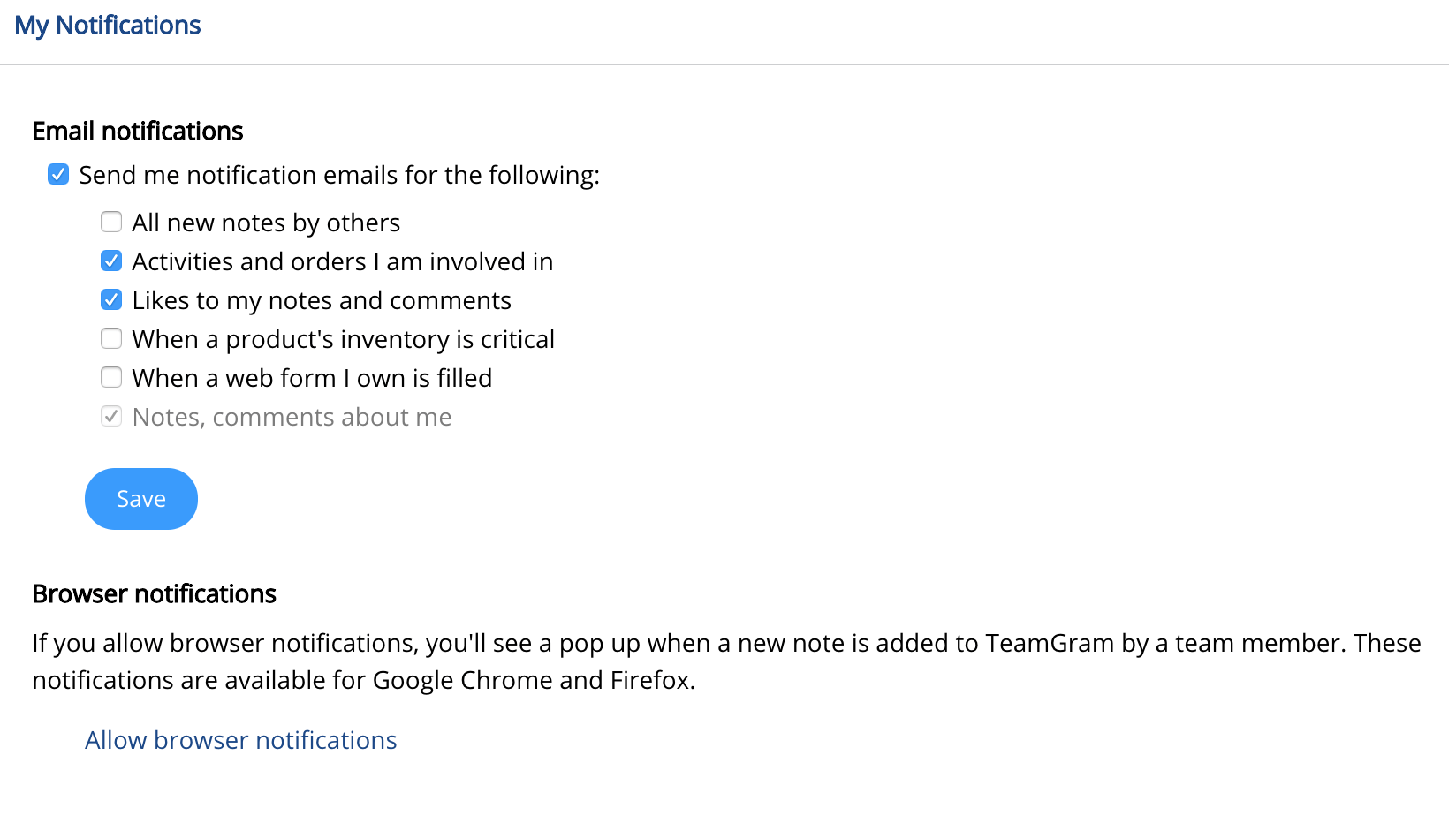
To adjust your notification preferences, click Control Panel on the left sidebar, then click My Notifications under Personal Settings. Leave a checkmark next to your email and browser preferences to select when you would like to receive notifications.