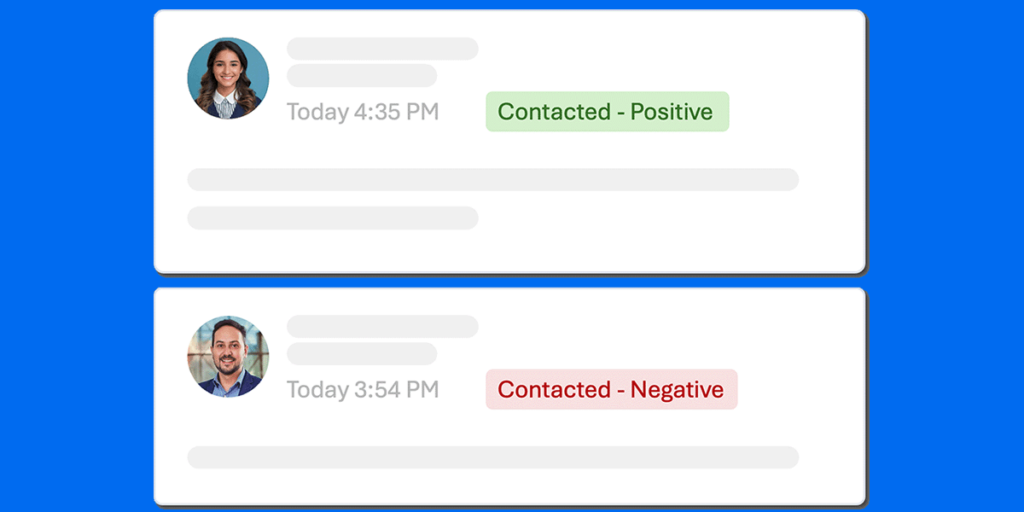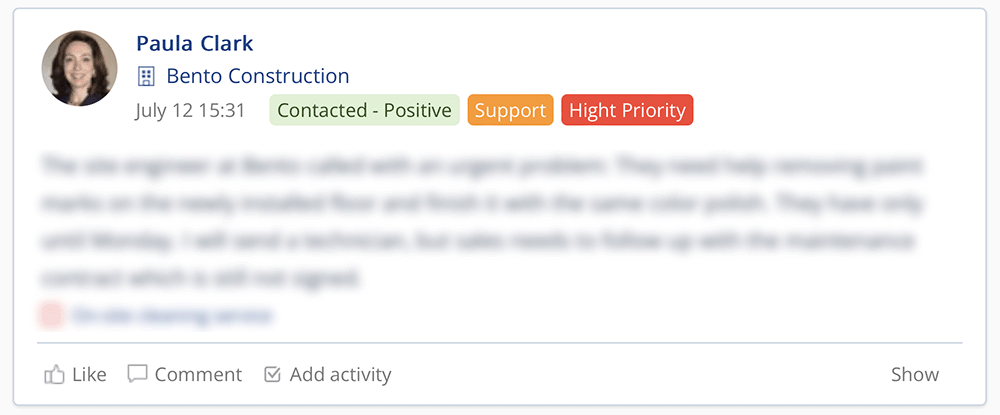
Custom Note Tags: Instantly See What A Note Is About
TeamGram CRM’s news feed is a powerful communication tool where everything happening in your company is shared. However, not every note posted to the news feed will interest everyone equally. For example, a sales manager might focus on sales-related messages, while a technical support manager might be more interested in messages about customer support requests. The general manager might want to see all of them.
Custom note tags are colored markers that provide hints about the content of notes in the news feed. These tags are selected while writing notes and are displayed alongside the note headings. For instance, you can create tags in different colors for topics such as meetings, orders, payments, and technical support, and add them to your notes as needed.
In TeamGram CRM, the list of custom tags that can be added to notes and the color of each tag are determined by system administrators. If you have system administrator privileges, you can manage the tag list by clicking on the new note writing box in the news feed and then clicking on the settings icon that appears below it.

Outlook Tags Tell You Even More About The Relationship
TeamGram CRM also features outlook tags, a new tool that lets you instantly see the outlook for a customer after each interaction.
Knowing the outlook for a customer relationship is crucial for managing that relationship effectively. We designed outlook tags to collect and display this information easily. We believe that the best person to assess the outlook for a customer relationship is the person who interacted with the customer. Therefore, before asking users to rate the outlook, we first ask if the note is related to direct contact with the customer. We only ask for an assessment if there was direct contact, such as phone calls, video calls, face-to-face meetings, or emails received from the customer. We do not ask for an assessment in interactions where the customer could not provide feedback, like unanswered calls or sent emails.
If the user indicates they had contact with the customer, we ask them to rate the status of the relationship as positive, negative, or neutral. We then convert the user’s assessment into color-coded tags, displayed alongside the note’s headings in the news feed and wherever the note is shown.
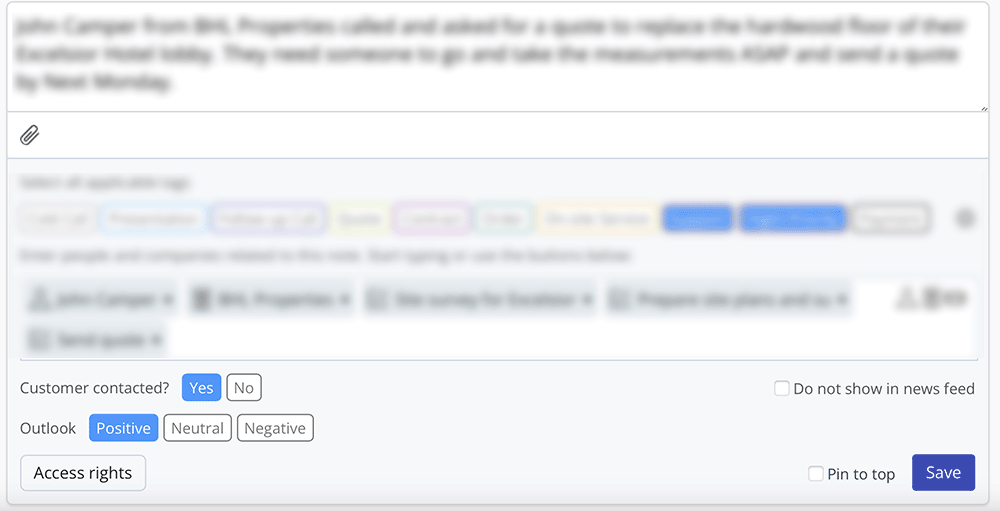
What Can You Do with Tags?
- Understand the General Situation: Quickly glance at the color distribution of the outlook tags to get an overall idea of the status. For example, if red tags start appearing more frequently, it may indicate that recent interactions have been going poorly.
- Save Time: Tags give you an idea of the content before you start reading a note, helping you pick up on clues in the text more easily.
- Filter Your News Feed: Use tags to filter your news feed and customize it for specific topics, such as technical support or sales.
- Track Changes: Visit a customer’s page and click on the notes tab to examine how the outlook tags have changed over time. This helps you observe the development of your relationship with that customer. For instance, seeing recent notes with positive tags for a customer who previously had neutral or negative tags could indicate an improving relationship.
Who Can Use Them?
Custom note tags and outlook tags are available at no extra cost in all TeamGram CRM subscription plans. Manage your news feed more effectively and track your customer relationships better with these new features!