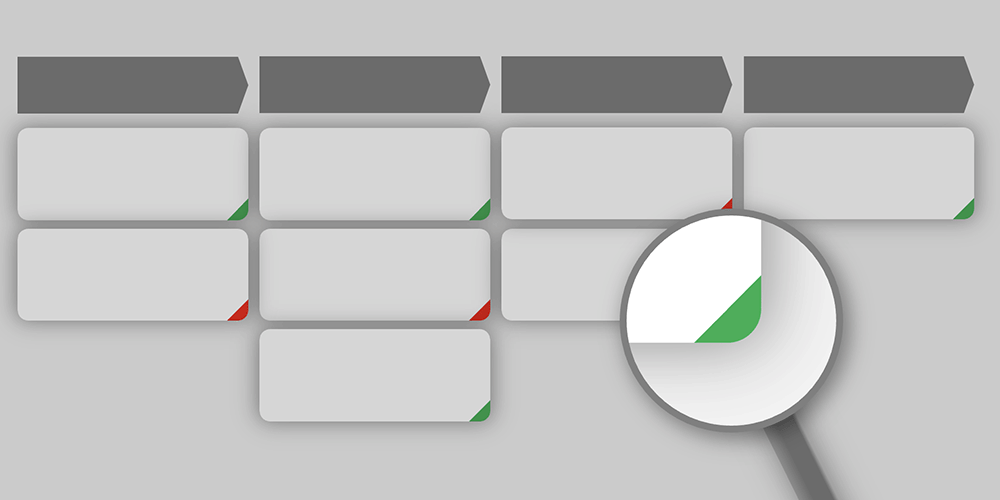Outlook Indicators for Opportunities
In the lower right corner of every open opportunity, you’ll now see a color-coded indicator that reflects its outlook—positive, neutral, or negative. This simple yet powerful visual cue enables sales teams to quickly assess deal health, take the right actions, and share updates with managers and colleagues.
Understanding Opportunity Outlooks
An opportunity’s outlook represents an assessment of its likelihood to close successfully, based on customer interactions, deal progression, and external factors. Sales reps and managers can update it in real time to ensure the pipeline remains accurate and actionable.
TeamGram CRM categorizes opportunity outlook into three statuses:
- Positive (Green): The opportunity is progressing well and is likely to close successfully.
- Neutral (Gray): The outcome is uncertain, requiring further follow-up or evaluation.
- Negative (Red): The opportunity is at risk and may be lost.
Updating an Opportunity’s Outlook
Keeping opportunity outlooks up to date is easy, with two simple methods:
- While Writing a Note: When writing a note, you can use outlook tags to also set the outlook of the related opportunity. For example, if you log a customer meeting and select the positive outlook tag to indicate it went well, the system will automatically update the opportunity’s outlook as positive. For more details on adding tags to notes, check out this blog post.
- Manually Updating Opportunity Details: You can also update an opportunity’s outlook directly in its window without writing a note. Simply select an opportunity, then click on the outlook tag in the opportunity detail window to select the appropriate outlook.
No Outlook Indicator? Here’s Why
If an outlook indicator doesn’t appear in the lower right corner of an opportunity, it simply means that no outlook status has been set yet. You can assign one using either of the two methods above. Once set, the outlook remains until the next update.
Understanding Color Shades in Outlook Indicators
In TeamGram CRM, outlook indicators change shades over time to reflect how recent the last update was:
- Bright colors indicate that the outlook was updated recently.
- Faded colors signal that the status hasn’t been updated in a while.
To see the exact time of the last update, hover over the indicator.
How Tracking Outlook Helps Your Sales Team
- Prioritize High-Potential Deals: Opportunities with a positive outlook have a higher chance of closing. Sales reps can focus on these deals to maximize efficiency and revenue.
- Address At-Risk Opportunities: Opportunities marked as negative may need special attention or intervention. You may want to take action to turn them around or limit time spent on unlikely deals.
- Enhance Sales Management & Forecasting: Sales managers can quickly assess pipeline health, spot trends, and intervene in at-risk deals before they’re lost. This visibility enables them to guide their teams effectively and make more accurate sales forecasts.
Outlook vs. Probability: What’s the Difference?
While outlook and probability both relate to deal progress, they serve different purposes:
- Probability is used for forecasting. You can assign a percentage probability (0%-100%) to each opportunity. Default probabilities can be set for different pipeline stages. Since probability impacts sales forecasts, assigning values carefully is crucial.
- Outlook is a subjective evaluation that does not impact sales forecasts. It should be updated frequently, ideally after each customer interaction. Unlike probability, outlook doesn’t affect revenue projections but helps sales teams assess pipeline health more intuitively.
Example: Imagine you just had an initial meeting with a potential client:
Even if the meeting went exceptionally well, assigning a high probability of closing might be unrealistic since the deal is still in an early stage.
However, you can mark the opportunity’s outlook as “Positive”, distinguishing it from others without skewing sales forecasts.
Best Practices for Using Outlook Effectively
- Always select an outlook tag when logging customer interactions.
- Update outlook statuses frequently to keep your pipeline accurate.
- Avoid leaving opportunities without an assigned outlook.
- Review the probability value when updating outlook to ensure alignment.
Stay Ahead in Sales Pipeline Management with TeamGram CRM!
This new feature will enhance your sales efficiency, improve decision-making, and provide better visibility into your pipeline. Start using it today—log in to TeamGram CRM and take control of your sales pipeline!